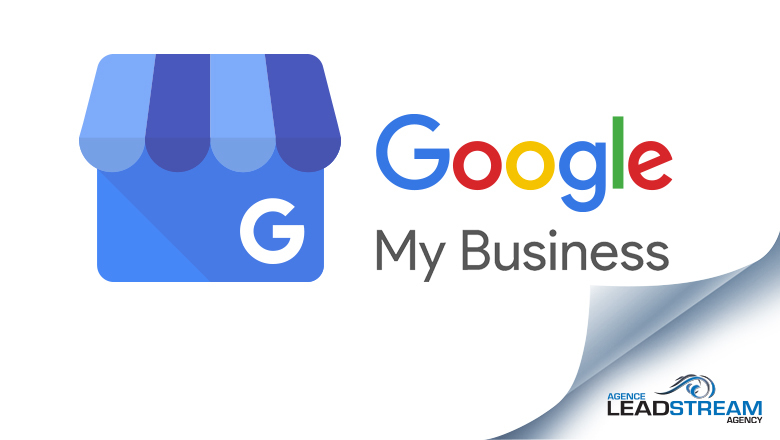Google My Business SEO: How to optimize your GMB
What is Google My Business?
Google My Business (GMB) is a free tool from Google that manages your business online listing across the Google platform including in Google Search and Maps.
Customers can find business information, check hours of operation, add reviews & photos, and ask questions about a business.
Google My Business was launched in June 2014 to make it easier for people to search for businesses on Google. Prior to the launch of GMB, business owners had to set up local listings and, at times, pay for sponsored listings to hit the first page for their business name. Using Google My Business, local companies get an average of over 1000 searches a month.

Is Google My Business a Good SEO Tool?
Having a GMB profile is essential for brick and mortar stores. A GMB listing allows your brick and mortar store to show up with hours of operation, phone numbers, address and website when searched on Google. This information is also shared with Google’s local pack and allows the business phone number to be found when the business is searched on Google Maps
Google works hard to create the best experience for users. Therefore, Google will make sure they have as much information on a business as possible to help users find what they are looking for. It is a business’s job to manage its listing and make sure what’s listed is correct.

How to Get a Google My Business Profile?
To take ownership of a business that is already listed on Google, go to the listing and then under the name and address section click “Own This Business?”. If no one else has claimed that location, and if you have proved that you are the owner of the company, Google will give you full access with the ability to now log in, make edits, and give access to other users.
To get ownership or gain access to a GMB profile that has already been claimed:
- Visit https://business.google.com/create
- Enter your business name
- Click on ”request access”
- Fill in the form
- An email will then be sent to the owner of the account to give you access, or transfer ownership to you
- Visit business.google.com/create
- Click « Add your business to Google »
- Enter your business name
- Choose the Category
- Enter your business information
- Click finish
- Start the verification process (usually by postal mail). By phone might also be a possible option.
While Google prefers as much information as possible, you can set up a GMB account and hide the business address and phone number. This is often the case for larger corporations or SAAS businesses that have offices and want to utilize GMB without foot traffic. The same goes for plumbers, roofers or other companies which don’t invite clients at their location, but set up the service area field where they operate instead.
GMB does, however, require only one account per address (with a few exceptions), so if you cannot create an account it could be because your address is already taken. You are also required to use a Google account to sign up and log in.
Your Business Name in GMB

The best way to manage your GMB listing is to keep your listing up to date and to keep all information consistent for all your locations. It is suggested that a business create an NAPW document which stands for name, address, phone number, website. The NAPW is used by anyone in the company to write the business name and address consistently on all platforms.
WhiteSpark is a great tool to help companies ensure their listings are consistent. Using the NAPW, a company can submit the document and WhiteSpark will create and update all local listings for a small fee.
GMB: Contact Info
The contact information on your GMB profile should be consistent throughout all locations. It is best to mirror the information on your NAPW to your GMB account as many listings will also pull their data from Google’s listings. If you own a brick and mortar store, a Google My Business profile should be claimed and managed for each location you have.
Google My Business description
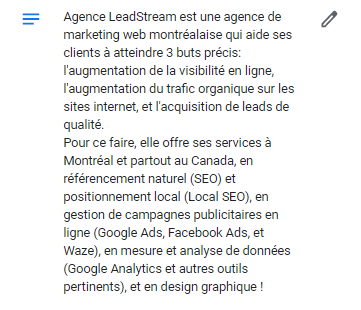
The GMB description is one of the most important parts of a company’s listing. GMB gives each listing 750 words. In this description, you want to capture the customer’s attention while explaining your business as clearly and attractive as you can.
Also, the GMB description does not impact the SEO rankings so it is useless to plug keywords in there, you better focus on relevant information about your business.
For example searching “local realtor in Limoilou” may not bring up your listing if your address is in Quebec City, however, if you specialize in that suburb adding it to your description will give you a chance of owning highly prized local search terms.
Google My Business reviews
Reviews help create social proof for a business but they are also a great place to add in keywords. The more reviews a business gets the better. It is vital a business responds to all reviews so Google and customers know the listing is actively managed and professional.
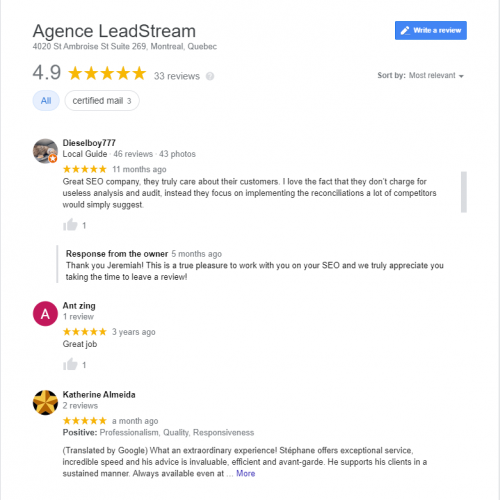
Using keywords in response to the type of product or service the customer is commenting on and adding location is great SEO advice for any business. The more reviews a company has, the more likely they are to show up higher on Google. Of course, the impact of going from 0 to 30 reviews is way different than 30 to 60 though.
Tip: To make your reviews’ page attractive, you can ask your happy customers to mention which services they are talking about in their review. The more reviews you have, the better it is for users.
Messages on GMB
Customers can message businesses directly from a company’s GMB account. It is important a business responds to the questions and messages in a courteous and timely manner as much of the information and response time on the account is public and goes towards positive merits on your Google listing.
GMB: Photos
Good SEO for local businesses includes adding images of the storefront and available products. Free tools like Geotag Image Online allow a business to add an electronic tag that assigns a geographical location to photos which increase SEO on Google Maps. Make sure the name of the image also has the business name and location in it as Google uses all these cues to figure out what business should own high-value local keywords.

GMB: Google Posts
Weekly posts on your GMB account do two things: they give you a great place to add more product, service, or location and they create activity on the account, letting Google know that it is active.

You can do your Google Posts about different topics and in different ways, such as about your new products or offers, about events or some news (your new website!)… but keep in mind that this section doesn’t influence SEO rankings, so don’t focus on keywords here (such as the GMB Description).
Also, you have a CTA (call to action) button at the end of the Google Post that could be useful to link the post to your landing page. You should do this link as an UTM (Urchin Tracking Module) that identifies the marketing campaign that refers traffic to your website.
This tool from Google Analytics helps you to create UTM for your marketing campaign!
The “Services” and “Products” fields in Google My Business
If you are looking to optimize for local search, make sure the products and services fields are completed. Google will use these fields to help a user when a search is between competitors. If the product is listed on a business account and not on a local competitor, the GMB profile with the listing could have more chances to win the search.
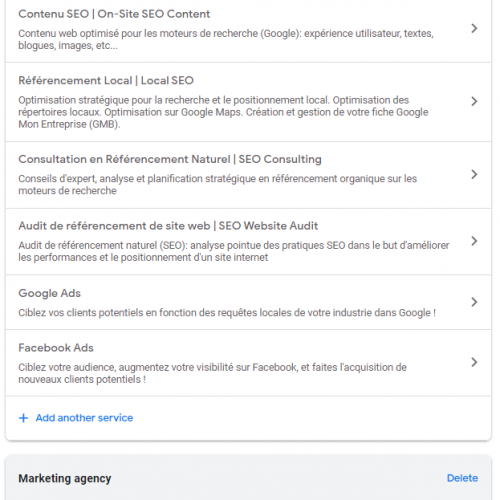
Google My Business SEO: Optimizing for Local Search
Some other great tips for your GMB account include:
- Make bookings easier by adding an appointment URL
- Get as many reviews as you can, starting with 20+ will greatly improve your listing
- Images are important, keep them tagged and up to date
- Respond to every review and keep keywords in mind
As a local SEO agency, LeadStream can help you optimize for local search and widen the gap between you and your competitors.